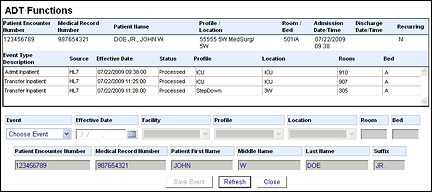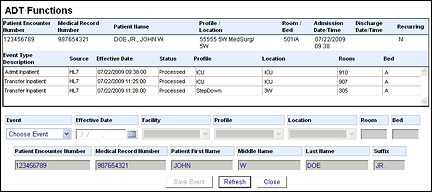In-App Help was last updated in 8.6.4 (released 10/23/2019) if you are looking for help with a feature that has been added or enhanced since 8.6.4, please check in Online Help from Help menu.
Understanding the ADT Functions Window
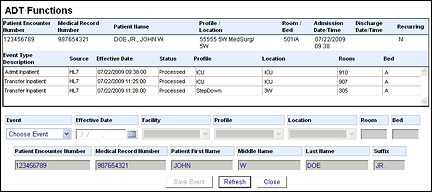
The ADT Functions window has two sections: the patient information table and the manual event entry section.
The table displays the following data about the patient:
- Patient Encounter Number
- Medical Record Number
- Patient Name: Listed in Last Name, First Name, Middle Name format, including suffixes such as Jr. or Sr.
- Profile/Location: The patient's most recent assigned unit
- Room/Bed: The patient's most recent assigned room and bed
- Admission Date/Time: The date and time the facility admitted the patient
- Discharge Date/Time: The date and time the facility discharged the patient, if applicable
- Recurring: Is the patient a recurring patient, such as a chemotherapy patient? This column displays Y for yes and N for no.
The table also displays the following data on ADT events. You should note that the table does not list all ADT events, just those related to location changes received in admission, transfer, and discharge messages. For a complete list of a patient’s ADT messages, you should go to the Administer ADT Transactions page.
- Event Type Description: The type of event, such as Admit Inpatient or Transfer Inpatient
- Source: Where the event data came from, such as HL7 for events the ADT interface processed or Manual for events a user entered.
- Effective Date: The date and time of the event
- Status: The status of the event. Status values are one of the following:
- Processed: Staff Manager has processed the event. You can see the effects of the event in Staff Manager.
- Processing: Staff Manager is currently processing the event.
- Pending: The interface or a user submitted the event, but Staff Manager has not yet begun processing.
- Ignored: The interface has ignored the event per the ADT settings for your organization. See the following section About the Ignored Event Status for more information.
- Error: Staff Manager could not process the event. You do not see the effects of the event in Staff Manager.
- Profile: The patient's assigned profile at the time of the event
- Location: The patient's assigned location at the time of the event
- Room: The patient's assigned room at the time of the event
- Bed: The patient's assigned bed at the time of the event
The event entry section contains the following information. The application inserts the appropriate data where available; you complete the remaining boxes to create a manual event.
- Event
- Effective Date
- Facility
- Profile
- Location
- Room
- Bed
|
- Patient Encounter Number
- Medical Record Number
- Patient First Name
- Middle Name
- Last Name
- Suffix
|
The Save Event button saves your new event information; the button only becomes available after you have made a change. Clicking the Refresh button updates the window’s current data. Clicking the Close button closes the window and returns you to the previous page.
About the Ignored Event Status
The Mapping Service works behind the scenes to process and classify ADT events. You can see the results of the Mapping Service in the Status column of the ADT Functions window. The preceding section described the Processed, Processing, Pending, and Error status values, while this section describes the Ignored status in more detail.
Your organization can set the Mapping Service to process all events individually or to ignore some patient events if those events are extra or supplemental. Ignoring supplemental events lets the Mapping Service work faster. The setting that tells the Mapping Service whether it should process all events or ignore some is the Ignore Supplemental Events setting.
The following HL7 ADT Events may get ignored:
- A08 (Update Patient Information): Because the information an A08 event updates will also be communicated in subsequent events, the application can ignore A08 events if there are other, more recent ADT events in the queue.
- A16 (Anticipated Date of Discharge): Because this event updates the expected discharge of a patient, if a more recent A16 event is in the queue, the application will process it to update the patient's expected discharge with the most recent value available and ignore interim A16 events.
The Ignore Supplemental Event setting works as follows:
- If set to False (that is do not ignore supplemental events), once a patient has an admit event or an event triggering a virtual admit, the Mapping Service processes each event for the patient individually in the order received regardless of the event type.
- If set to True, once a patient has an admit event or an event triggering a virtual admit, the Mapping Service processes each patient event individually in the order received unless there are multiple unmapped events for the same patient. When Mapping Service identifies the next event for a patient, the Service may ignore that event if:
- The next event is an A08 (Update Patient Information). In this case, Mapping Service reviews all other events in the queue for that patient. If a more recent higher priority event exists, the Service gives all less recent A08 events the Ignored status and does not process them. The Mapping Service considers the following events as higher priority: A01, A02, A03, A04, A06, A07, A12, A13, A18, A35, and A36. See the following Table of HL7 ADT Events for more information.
- The next event is an A16 (Anticipated Date of Discharge). In this case, the Mapping Service reviews all other events in the queue for that patient. If a more recent A16 event exists, the Service gives all less recent A16 events the Ignored status and does not process them.
- If there are not multiple events for the patient, then the Service processes the one event regardless of event type.
EXAMPLES
Assume the Mapping Service received three Pending Discharge (A16) events for patient John Doe. The first A16 event arrived at 17:01, the second at 17:02, and the third at 17:06, making it the most recent event. The Mapping Service processes the event that arrived at 17:06 and gives it the status Processed. The Mapping Service marks the other two events as Ignored and does not process them. Users see all three events on the ADT Functions window with the 17:06 event marked as Processed and the 17:01 and 17:02 events marked as Ignored.
Assume the Mapping Service received three events for patient John Doe:
- An A08 (Update Patient Information) event at 09:31
- Another A08 event at 09:32
- An A02 (Transfer a Patient) event at 09:33. This is the most recent event and the event with the highest priority.
The Mapping Service processes the event that arrived at 09:33 and gives it the status Processed. The Mapping Service marks the other two events as Ignored and does not process them. Users see all three events on the ADT Functions window with the 09:33 event marked as Processed and the 09:31 and 09:32 events marked as Ignored.
Table of HL7 ADT Events
| Event |
Description |
Priority |
| A01 |
Admit a Patient |
High |
| A02 |
Transfer a Patient |
High |
| A03 |
Discharge a Patient |
High |
| A04 |
Register Outpatient |
High |
| A06 |
Transfer an Outpatient to an Inpatient |
High |
| A07 |
Transfer an Inpatient to an Outpatient |
High |
| A08 |
Update Patient Information |
Low |
| A12 |
Cancel Transfer |
High |
| A13 |
Cancel Discharge |
High |
| A16 |
Pending Discharge |
Low |
| A18 |
Merge Patient Information |
High |
| A35 |
Merge Patient Information (account number only) |
High |
| A36 |
Merge Patient Information (Patient ID and account number) |
High |
 Related Topics
Related Topics